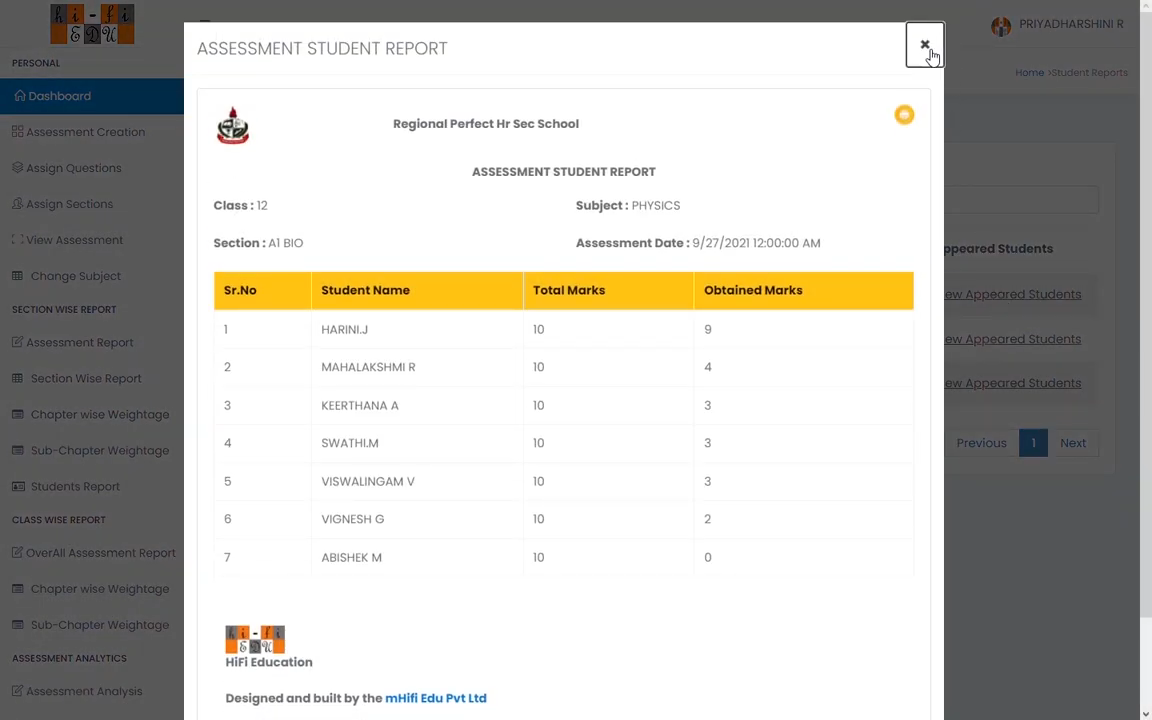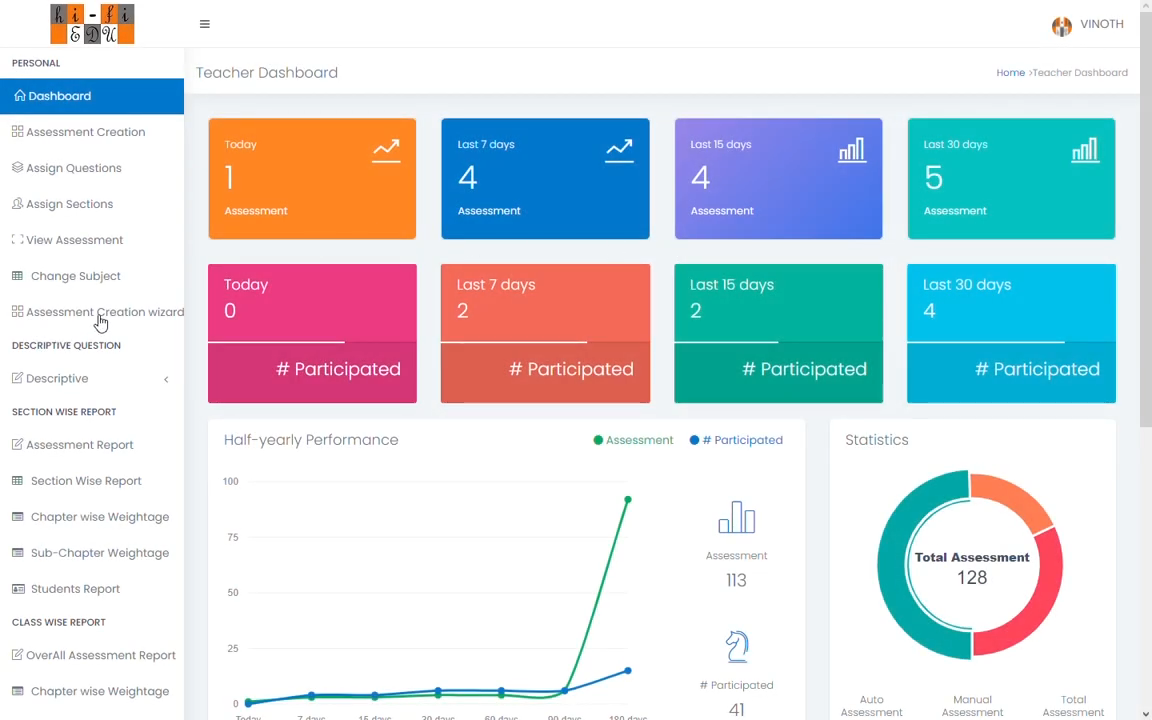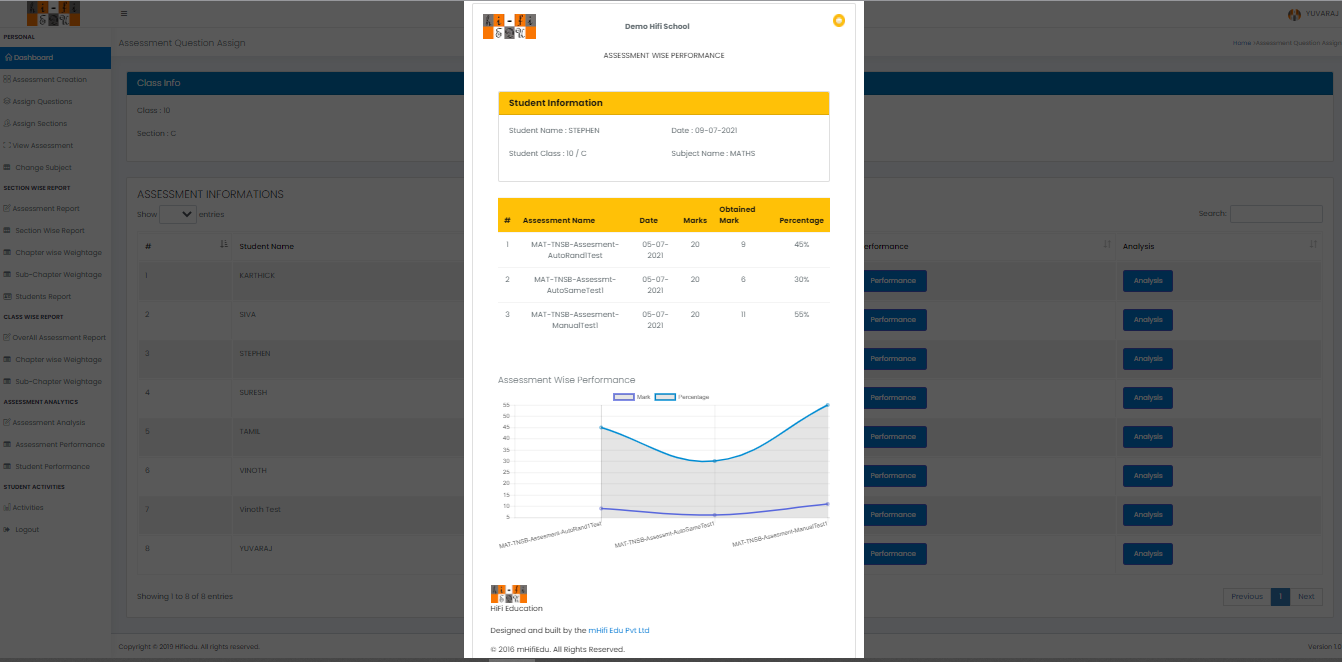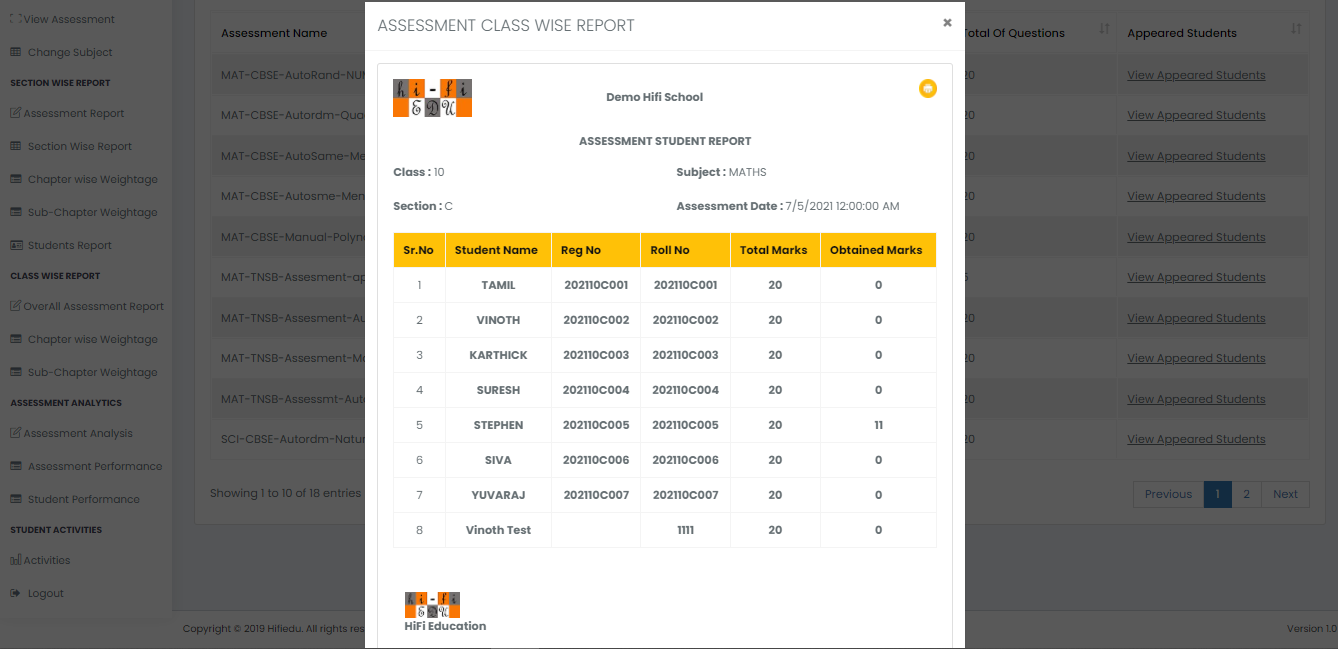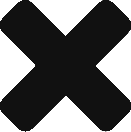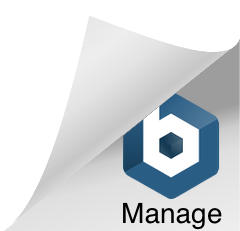Online Assessment
This is integrated with Teacher’s Dashboard so that they can create Tests / Assessments based on the Portions they have covered during each week. Questions will be automatically taken from our question bank by specifying the number of Questions from each Chapter / Sub-Chapter covered in that week (OR) Alternatively, Teachers may choose what Questions to be asked manually from our Question Bank.

Assessment Creation
Teachers will create an Assessment for their corresponding subject by specifying the Assessment Name using Teacher’s Portal Or APP for any Board (CBSE / State Board). They can specify the deadline for that Assessment, Type of Questions (MCQ / Case Based Questions, Assertion & Reasoning Questions) which will be assigned in that Assessment, Assessment Type (Auto Questions Selection Vs Manual Questions Selection), etc.
Assigning Questions To Assessment
The Next Step in creating assessment is assigning questions to the created assessment. Depending on the Question Type for that assignment, they will be able to assign questions from each question type (MCQ / Case Based Questions, Assertion & Reasoning Questions). You may Assign Questions to Assessment either using Auto Selection Or Manual Selection.
Auto Assignment
Auto Selection would be much faster to assign Questions by just mentioning the number of Questions for each Sub-Chapter and Questions will be assigned randomly from the corresponding Chapter / Sub-Chapter.
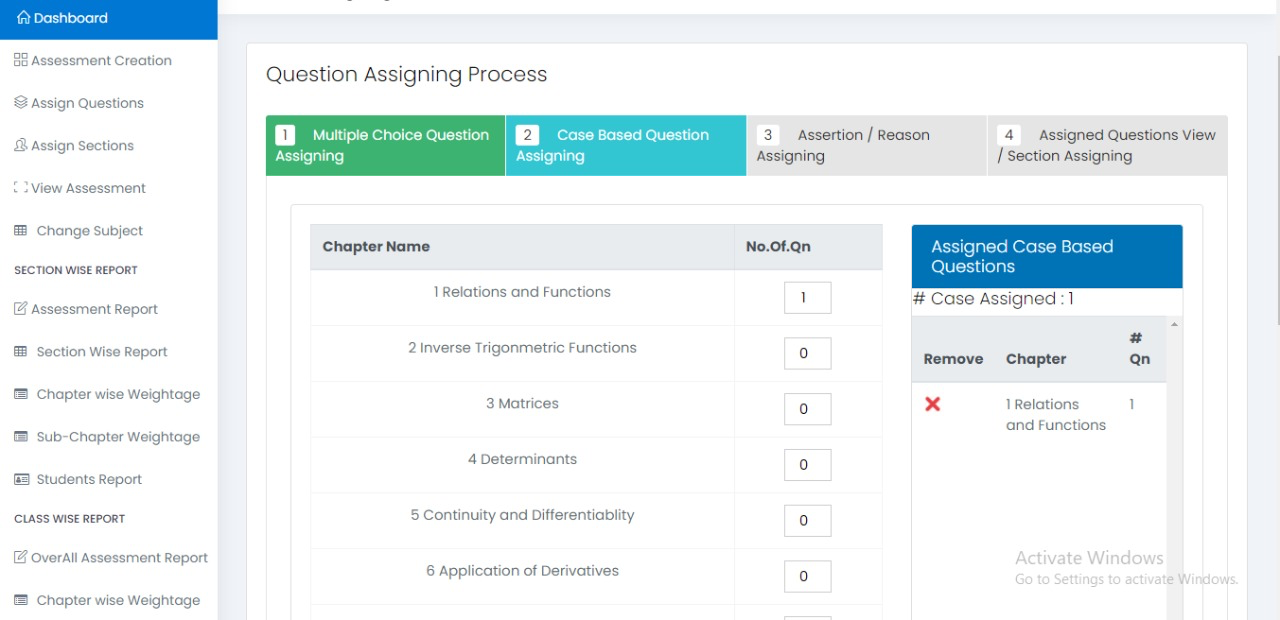
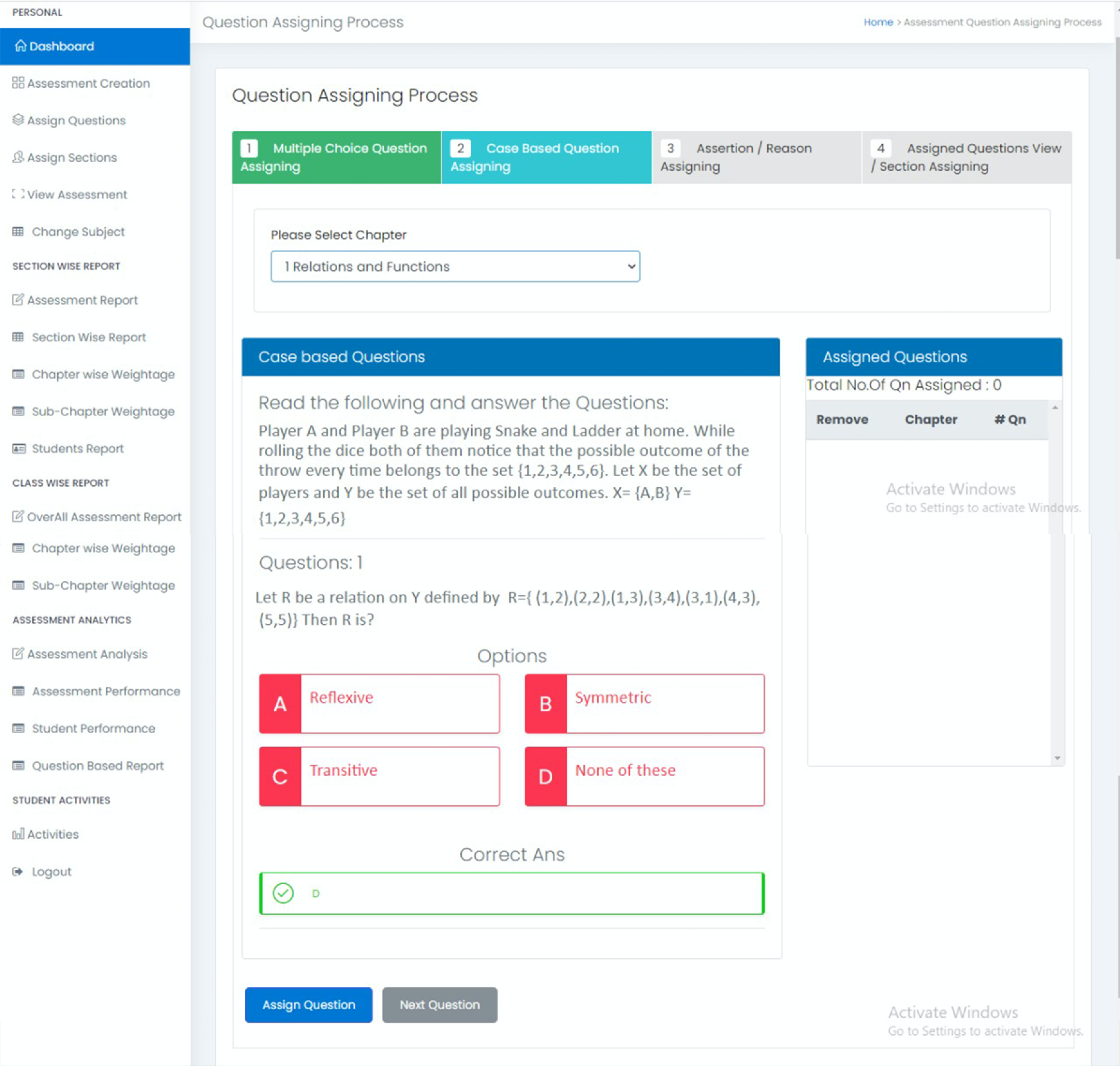
Manual Assignment
Manual selection would be little time consuming process compared to Auto Selection, But it has its own advantage such as the Teacher may check the Questions and Answer with Explanations before assigning any Questions to the Assessment and also they can add their preferred Questions from each Chapter or Sub-Chapter.
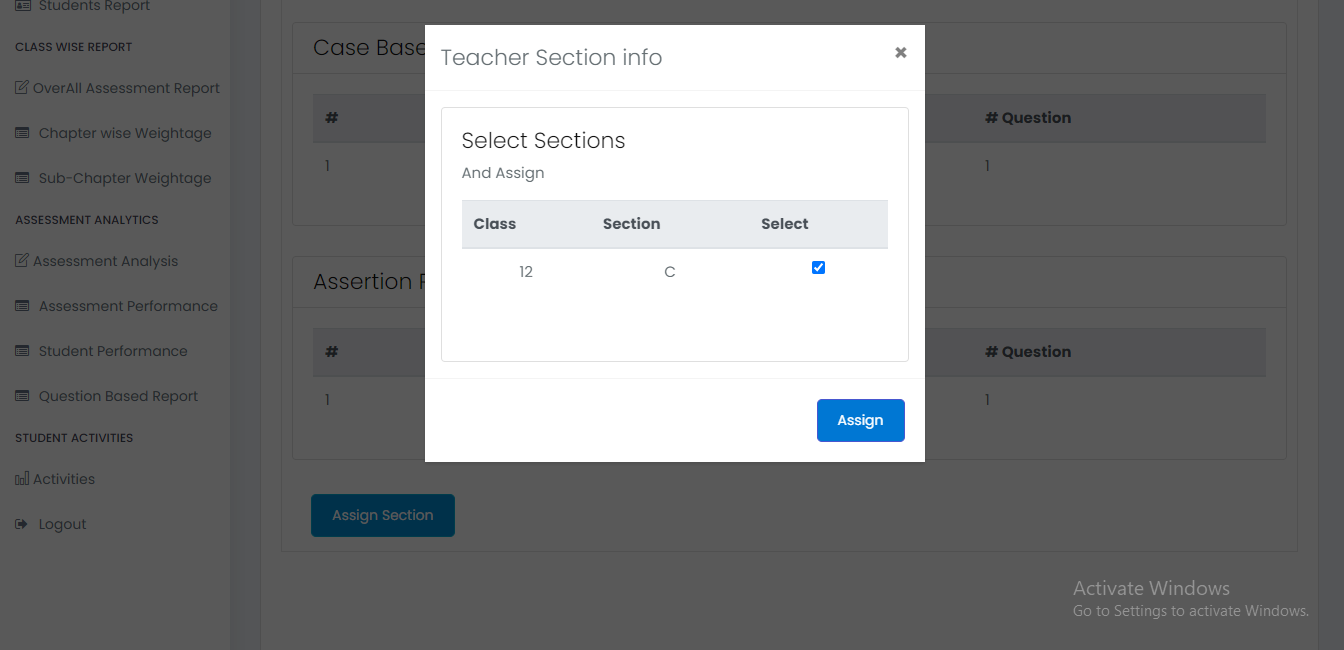
Assign Assessment to ANY Class Sections
Once Assessment is Created and Questions are Assigned to the Assessment, that Assessment can be Assigned to ANY Section Or All Sections from the Same Class. Once it is Assigned to the Sections, All Students from that Section will have that Assessment under their Learning App.
Online Assessments will be completed by Students using “Assessment by Teacher” option in the Learning App.
Teachers can view the Test Results for each Student and generate the Student Performance Report immediately.
Schools can generate the Staff Performance Report based on the student’s score of that particular Teacher.
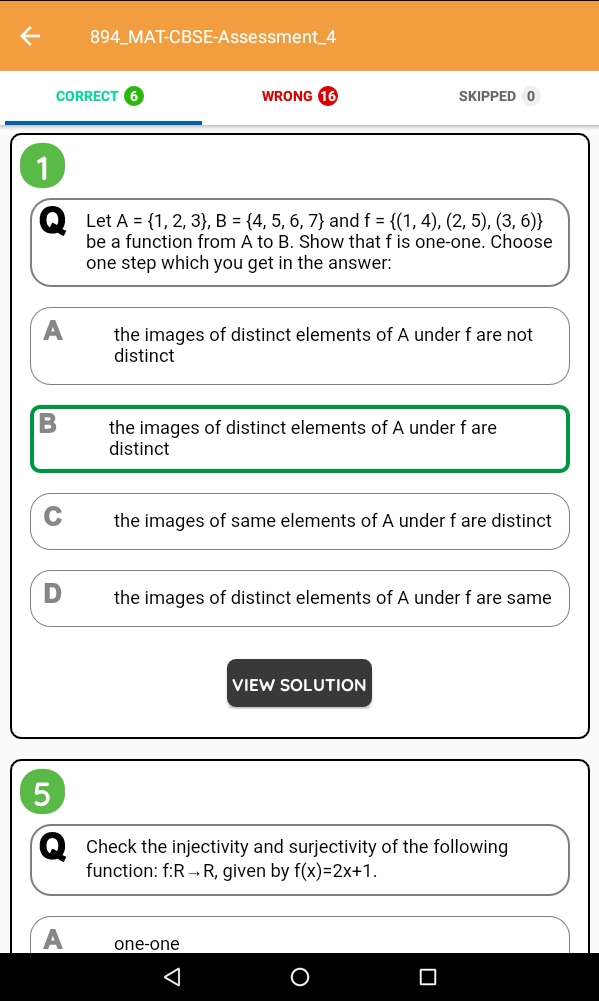
Once the Test is taken, Students can also view the Results immediately along with the Explanation / Solution for the Correct Answer.
This will help the Students to improve the way of learning by understanding the concept instead of memorizing and improve their analytical ability and logical reasoning which will be a great help to survive and win in this competitive world.